Controls
Moving
To move your camera around, use your WASD keys, and use E and Q to go up and down.
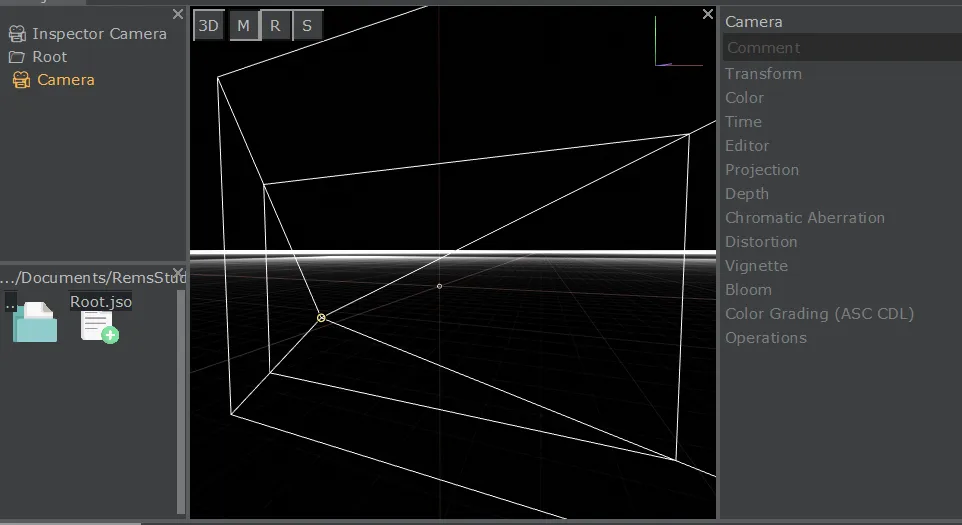
Switching between 2D and 3D modes
To enable 3D-controls, press the "2D" button in the top left corner of the scene view. To prevent turning your camera, click on the "3D" button, where the "2D" button was. These are two modes that can be switched - all they really do it prevent the camera from turning.
To rotate your camera in 3D mode, hold your right mouse button, and move your mouse. If you have a numpad, you can turn the camera to/by fixed angles like in Blender using it. Zero resets your camera.
Changing the Camera
You can use different cameras, by dragging the camera into the scene view.
Selecting Objects
Objects can be selected by either clicking on them in the tree view, or in the scene view.
Transforming objects
To transform objects, you either can use the property inspector on the right side, or click on the M/R/S buttons at the top of the scene view, select your object, click with the left mouse button, hold it, and move your mouse. For convenience, these buttons are mapped to the R/Y(Z)/T keys.
Changing values
The property inspector is full of values, that can be changed. You can change them by typing in them, dragging the value left/right/up/down. While dragging: If you need more precise movement, press the CONTROL (ctrl/strg) key. If you want to change a property faster, press ALT.
Created: 17:39, 12. Dec 2020; Most recent change: 17:49, 30. Nov 2023